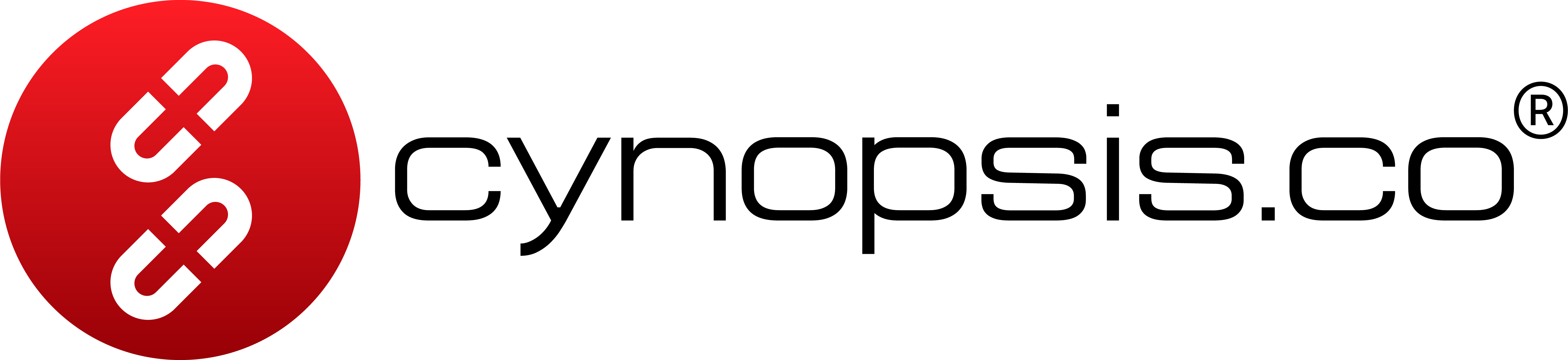OCR API - Getting Started
This guide shows you how to use the OCR API to extract information from your document images.Endpoint
POST https://crm-demo.cynopsis.co/service/v2/ocr
Request Example
Send a multipart/form-data request with at least the front document image (file0) and optionally the back image (file1).
Authorization: Bearer <token>: Your JWT access token.X-Domain-Id: <x-domain-id>: Your assigned Domain ID.Content-Type: multipart/form-data: Required for file uploads.
file0(required): Main document file (front image).file1(optional): Secondary document file (back image, if needed).
⚠️ Note:
Ensure that the file being uploaded is in a supported image format for OCR processing.
Response
Status Code:201 CreatedContent-Type:
application/json
Fields Returned:
-
task_id: Unique identifier for the OCR processing task. -
status_task: The current processing status. Example:SUCCESS. -
result: Contains extracted data such as:first_namelast_namefull_name(combination offirst_nameandlast_name)full_name2(combination oflast_nameandfirst_name)genderdate_of_birthpassport_numberdocument_type- Other fields including
address,issuing_country, and more. - Fields that cannot be extracted will have a
nullor empty value.
Example:
Iffirst_nameis"MICHAEL"andlast_nameis"LEE":full_namewould be"MICHAEL LEE"full_name2would be"LEE MICHAEL"
-
docver_check: Contains document verification details such asid,code,person(with extracted personal details),document,reason,status, etc. This provides insights into the verification and validity of the uploaded document.
Sample Response
Additional Notes
- Some fields in the response may be
nullor omitted, depending on the document and extraction quality. - The
docver_checkobject gives detailed information about the document verification outcome including codes and reasoning.